iImagine, iWrite, iStoryboard, iCreate, ...... iAnimate with I Can Animate
Tips for using I Can Animate on iOS
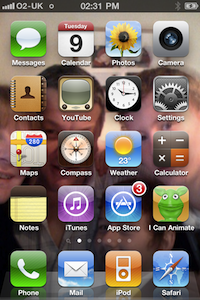
I Can Animate
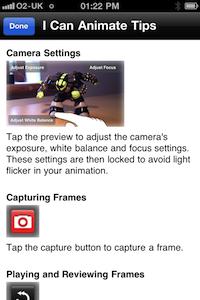
Tips
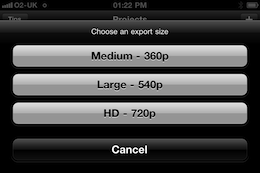
Export options
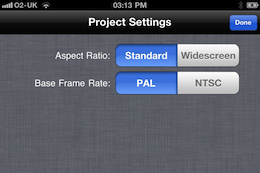
Project Settings
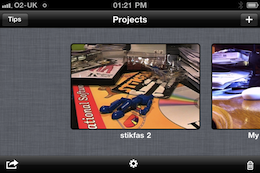
Projects Screen
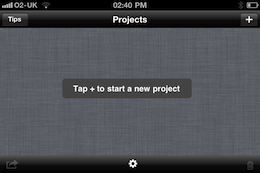
![]()
Access to the Tips file, a quick guide to the application, not to dissimilar to this web page.
![]()
Choose a size for the movie export, medium 360p, Large 540p and HD 720p.
![]()
Allows you to set both the aspect ratio, if your device and camera selection allows it, and the base frame rate.
Aspect RAtio can be set to either Standard or Widescreen.
Base Frame Rate can be either PAL, 25 frames per second or NTSC, approx. 29 frames per second.
![]()
Tap the + button to start a new project.
Camera Settings
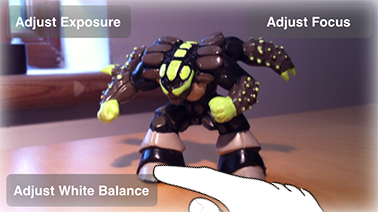
Tap the preview to adjust the camera's exposure, white balance, focus settings and to switch camera if your device supports these features. These settings are then locked to avoid light flicker in your animation.
![]()
If your device supports switching cameras, you will see the camera symbol in the bottom right hand corner of this screen in addition to the other three buttons. When you switch camera this will be used by default next time you use I Can Animate. Switching the camera will also change the working aspect ratio if you have not yet captured any frames. You can change the project's aspect ratio by opening the project's settings in the projects view.
More Tips Pages 1 2 3





