Problems registering on Windows Vista, 7,8 or 10?
On Windows Vista, 7,8 & 10 you might find that you will need to install and register the application using the contextual menu.
Right click on the item you wish to run and the context menu will appear.
Choose the Run as administrator option.
When the software now runs you should be able to enter your registration details. Close the application and re run as normal.
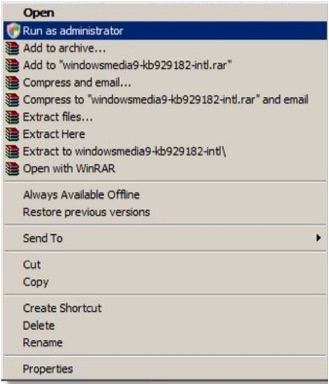
Registering on Windows XP - Standalone Computer
This should be easy as long as you have;
1) Made sure you have the correct system prerequisites.
2) Installed the latest version of Animate It! or I Can Animate 2
Install the software with full administrator access rights.
After installing the application will run automatically for the first time and give you the option to enter your serial number.
Enter the number exactly as it has been supplied to you, including the hyphens.
If you have entered the serial number correctly the ‘Register Now’ button will become active.
Click on the Register Now button.
A ‘Run As’ Window may now appear.
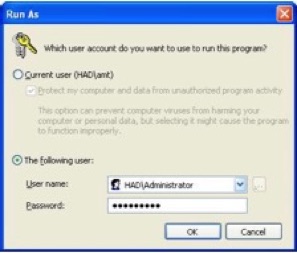
Click on ‘The Following user;’ radio button.
The user should be the Administrator
You may need to enter the Administrator password if one has been set.
Click on OK
Your application is now registered for all users on the computer.