Deploying I Can Animate 2 using Active Directory
Step 1: Check the prerequisites
I Can Animate 2 requires .NET Framework 4.0 to be installed on the client machines. If this is not installed, please see Microsoft .NET Framework 4.0 Administrator Deployment Guide for further instructions.
Step 2: Locate .MSI file
Download the latest version of I Can Animate. We would always advise that you use the very latest version. (20MB approx)
Step 3: Generate an .MST
You need to generate an .MST (Microsoft Transform) file so that your registration details are copied to the client machines as part of the installation process. To do this, you will need to use our online tool, follow these steps:
1) Click on this link to open your browser and the MST Tool
2) Select your product from the drop down menu
3) Enter your registration details.
4) Enter the network product key. The tool will not check whether your serial number is correct, so make sure you write it exactly as it appears on your registration card, including hyphens.
5) Click "Generate MST"
Step 4: Create a new Active Directory package
Place the .msi and the .mst on a network share
Create a new package in Active Directory, using the .msi. Select "Advanced" deployment method.
On the "Modifications" tab, click add and locate the .mst
Choose the remainder of the deployment options as you normally would.
To change the location of the projects folder, you will need to create a settings file. The file must be called settings.xml, and on Windows 7 should be placed in:
C:\ProgramData\Kudlian\I Can Animate 2
To duplicate the default behaviour, the contents of the file should look like the following:
<settings>
<documentsFolder>$(MyDocuments)\I Can Animate 2 Projects\</documentsFolder>
</settings>
If instead you had a network drive per student mapped to P:\ and you wanted to store projects in P:\I Can Animate 2 Projects\ then the contents of the file should look like:
<settings>
<documentsFolder>P:\I Can Animate 2 Projects\</documentsFolder>
</settings>
The settings file is a per-machine configuration. One copy will need to be on every machine that is used. If you want to use a per-user folder that is not the default My Documents folder, then you can use the $(UserName) variable as part of the path.
Windows Network Deployment
Current version 2.23
* PC Downloads - I Can Animate will work in ‘Trial Mode’ for a short evaluation period after which, a valid licence code is required. Movies exported in trial mode may be watermarked.
System Requirements


DOWNLOAD