Problems registering on Windows Vista, 7,8,10, 11 etc?
On Windows Vista, 7,8 & 10 you might find that you will need to install and register the application using the contextual menu due to Microsofts securty measures.
Right click on the item you wish to run and the context menu will appear.
Choose the Run as administrator option.
When the software now runs you should be able to enter your registration details. Close the application and re run as normal.

More...
Unfortunately failing to install applications to Windows is not uncommon and can be often attributed to settings issues in Windows that have been added to the later versions in an attempt to try to improve security. This inability to install seems to run ti Microsofts own apps as well as third party ones. This is obviously extremely annoying.
Windows 10 Enterprise was/is sort of a half way house in what Microsoft offer;
“The Enterprise edition is designed to meet the demands of medium to large organisations. This edition comes packed with even more sophisticated security features such as Device Guard to lock down devices, secure intranet connectivity, and domain-based credential protection”.
I believe the Windows media pack including the player is also not in the standard installation, which as you’re creating movies, you will need to add if you have not already done so.
Back to the install issue.
We do not see this happening as a rule and indeed I know of only two other instances, amongst the many thousand of installs where there have been issues with the installer not appearing to work.
One was caused by a virus checker which once disabled allowed the installer to complete its task, the other was down to the fact that the account the software was being installed form did not have the correct access permissions.
I Can Animate should be installed and registered to your computer using an account that has full admin access privileges. Once the installer has downloaded, you can run it.
We recommend running the installer from the context menu and choosing the ‘run as administrator’ or similar option.
The context menu is opened when you right click the setup application. A menu will appear and you should see the option in the menu. Its position, and the exact wording, is different in different versions of Windows.
We are also aware that some users find that they do not see the run as administrator option in this menu. This is a permissions issue and you should seek help from your technical support to rectify this or allow them to install using their admin access. They should also be able to grant you full admin access if you require it. If you manage your own computer and cannot see the menu option then you will need to set this up yourself.
A number of tutorials are available on the internet showing you how to do this.